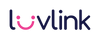Manage Device Settings
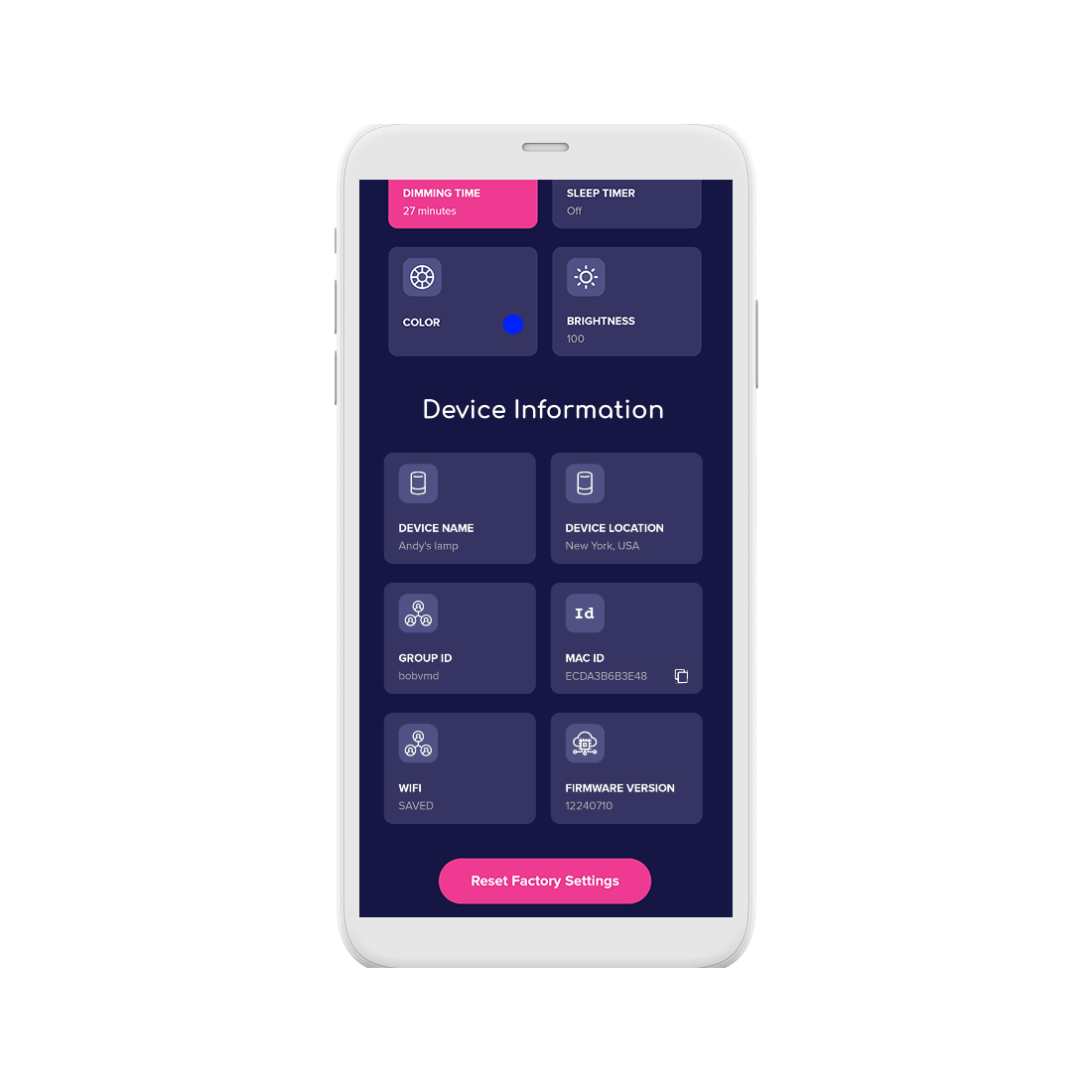
Manage Device Settings
In the "Device Information" of the LuvLink App, you can manage and update the settings of your lamp. Discover the following features:
- Update the name of your lamp
- Update your lamp's location
- Change the GroupID
- Add a second GroupID
- Copy your Mac ID
- Change your WiFi settings
- Update your firmware
- Reset your lamp to factory settings
Update your LuvLink Lamp
Find out how to manage and update your LuvLink Lamps using the LuvLink App.
To begin, click the "gear icon" next to your lamp from the Group Dashboard. Then scroll down to the "Device Information" section on your LuvLink App.
- Update Name. Simply tap the Device Name tile, update the name of your lamp and press save. This will update the name of your lamp.
- Update Location Press the Device Location tile, update your location and press save. Your new location will be saved.
- Find your Group ID The Group ID tile will show the group you are currently connected to. All lamps on the same Group ID will be connected. From here, you can easily change groups, or even add a second group.
- Find your Mac ID Sometimes, our support team will ask for your Mac ID. You can easily copy and send it from this tile.
- Join a new WiFi Moving house? No problem. Keep your existing lamp settings and setup the lamp again to a new WiFi by following these easy steps.
- Update Firmware LuvLink regularly releases new features to the lamps. To make sure you are using the latest version, simply press "Update Firmware". Your lamp will turn purple while it is updating and then will swirl green when the update is complete.
- Reset Factory Settings If you want to reset your lamp, you can press the "Reset Factory Settings" button. This will wipe all existing settings and put your lamp back into setup mode. Once the reset is complete, the lamp will go dim red.
FAQs
What is my Mac ID?
What is my Mac ID?
Each lamp has a unique Mac ID. This unique 12-digit alphanumeric code can be found on the lamp's base. Sometimes the Mac ID is needed to setup the lamp, or the support team might ask for it when helping to resolve an issue.
What is my Group ID?
What is my Group ID?
Your Group ID is a unique code that connects your group. Every lamp on the same Group ID will be connected. There are no limits to how many lamps you connect, as long as you all share the same Group ID. The first person will "Create a Group" and everyone else will then "Join the Group".
For new lamps to join, just share the Group ID to others and then the Admin will need to approve their request to join.
If you would like your lamp to be part of two groups, it is now possible! You can do this via your lamp’s settings: Device Information > GroupID > Add a second Group
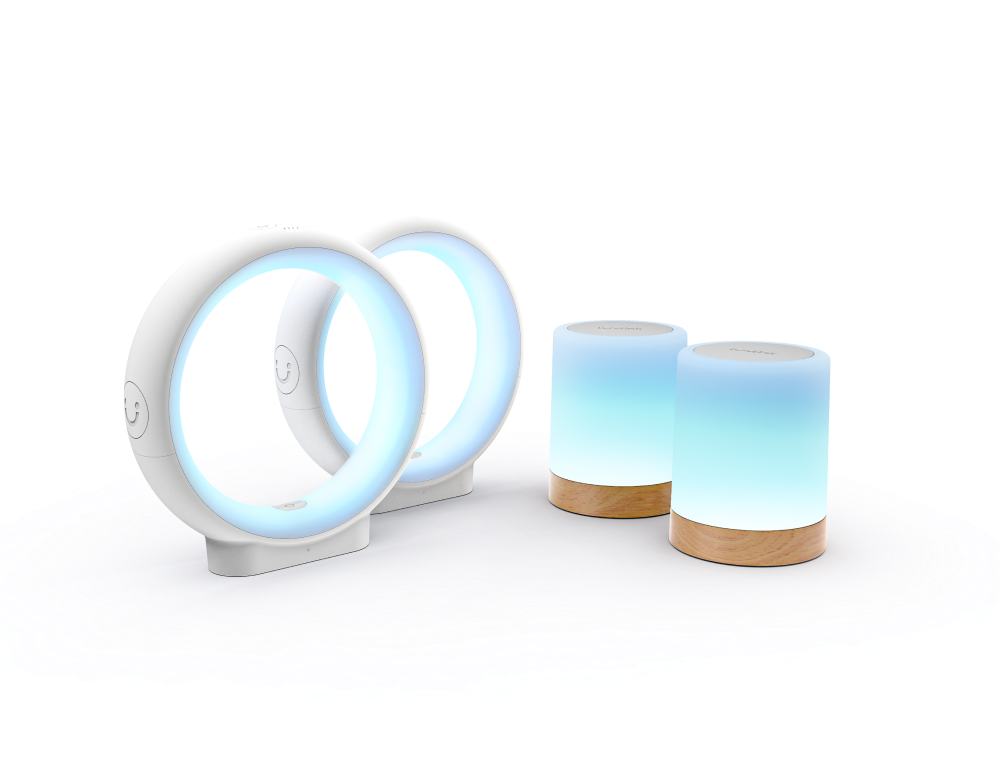
#luvlink #friendshiplamp