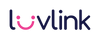Second Group Feature
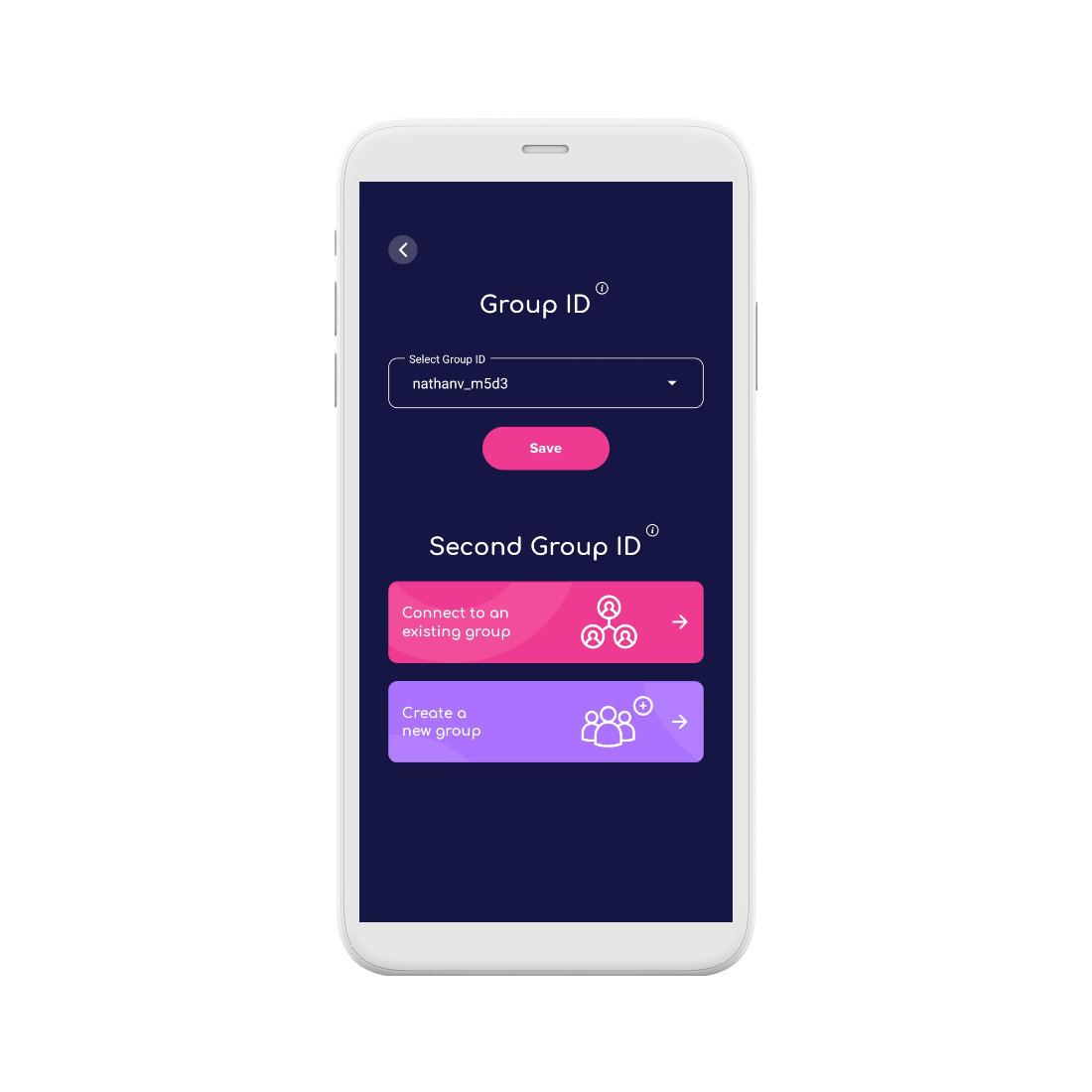
Second Group Feature
Connect with family and friends like never before!
Our new “Second Group” feature allows you to link your Friendship Lamp to two different groups at once—without connecting them.
🌟 Dual Group Connection: Connect your Friendship Lamp to two groups simultaneously, keeping each connection separate.
❤️ More Flexibility: Connect with multiple groups while keeping relationships separate.
🎉 Perfect for Family & Friends: Great for those who want to connect with family members in one group and friends in another without linking everyone together.
📲 Easy Setup & Use: Set up and manage groups directly in the app in just a few taps.
Connect your Lamp to Two Groups
You can now use the LuvLink App to connect your lamp to two separate groups at the same time! Want to connect two Friendship Lamps to yours without linking them to each other? Absolutely, you can!

With the new "Second Group" feature, you can have two distinct groups connected to your lamp without them being connected to each other. For example, you can connect to your mom in one group and your best friend in another without any cross-connection between them.
To begin, click the "gear icon" next to your lamp from the Group Dashboard. Then under "Device Information" click the "Group ID" tile.
- Group ID Settings On this page, you will see the current Group ID you are connected to. Below that you'll see the heading for a Second Group ID.
- Second Group ID On this page, you can "Connect to an Existing Group" or "Create a New Group".

- Setup your Second Group Follow the prompts, and you'll either join a second group and need the Admin of that group to approve your request to join. Or you'll create a new group and invite friends and family to join you.
- Congrats, you have two groups Great! Now you've that your lamp is connected to two groups, on your Groups Dashboard, you'll see two groups showing, with a little tag on the lamp saying "Second Group". When you tap your physical lamp, both groups will get the touch, but when you are on the app you can choose which group to send to. Enjoy!
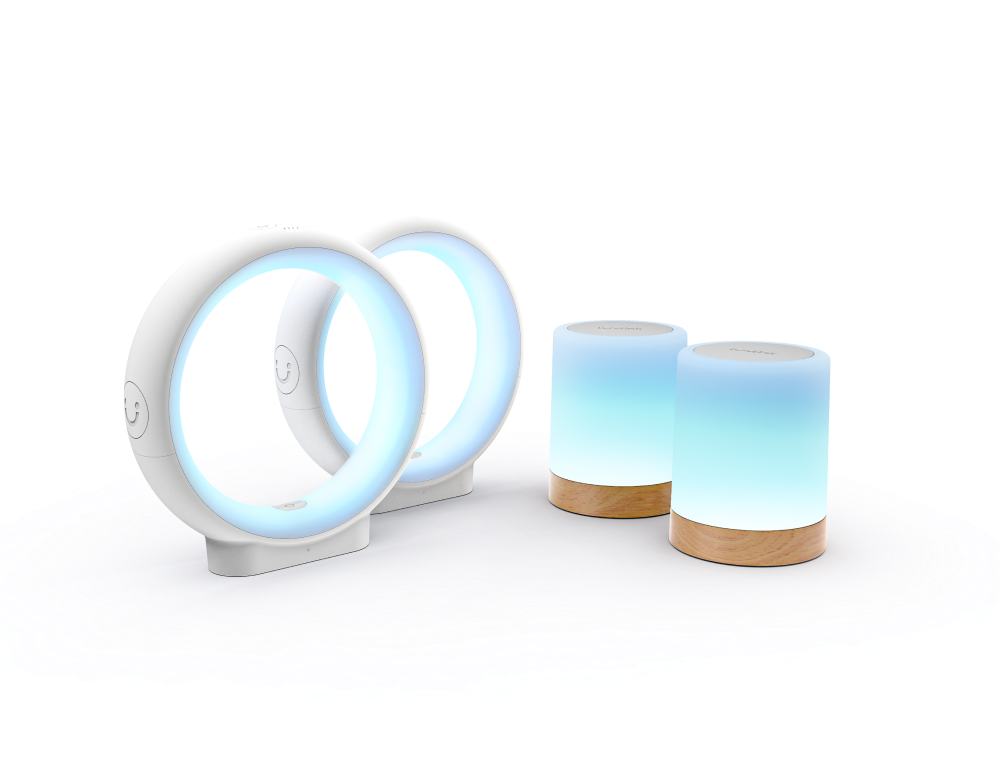
#luvlink #friendshiplamp