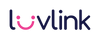Infinity Lamps Setup Guide
MOBILE or TABLET DEVICE REQUIRED
This guide will instruct you how to connect your Infinity Lamp or Infinity Voice on your WiFi network. For more information on the product features and specs visit the Infinity Lamp Product Page
Before you start:
- Make sure you are in range of your Wifi network.
- Download the LuvLink™ App for iOS or Android.
- Create an account or Login to the Luvlink™ App
- Discover all the features of the Luvlink™ App here
- The lamp will communicate to you by displaying any of the following colors during setup
Infinity Lamp Setup Guide Video
Colour Codes
-

Dim Blue
I am just turning on and connecting
-

Dim Red
I am unable to connect to WiFi and I would like to be set up
-

Dim Purple
I am downloading and installing an update, just wait ’till I am swirling green.
-

Dim Orange
Connected to wifi and not to the internet
-

Swirling Green
I am connected and ready to go!
-

Dim Yellow
Awaiting approval from your group

Step 1: Turn it on
Plug the included USB cable to a USB charger or laptop. The Infinity Lamp will turn blue, and then after a few seconds it will turn dim red.
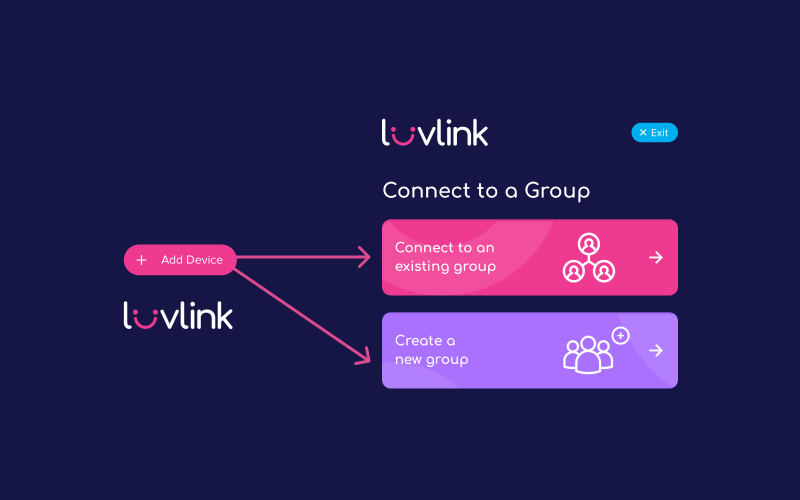
Step 2: Select “Add device”
Select the “Add device” button on the LuvLink™ App, you will then need to connect to a group.
If you are connecting to an existing group, select “Connect to an existing group”, if you are setting up a new group, then select “Create a new group”.
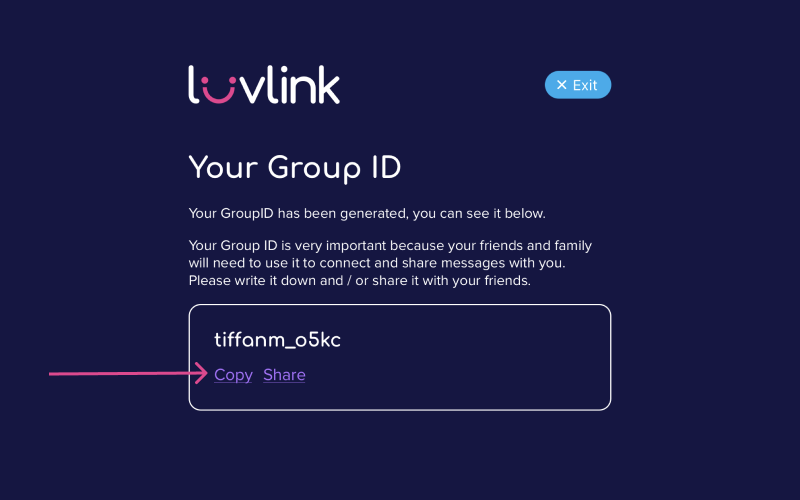
Step 3: Group ID
Be sure to copy your Group ID using the copy function. Select share to send your Group ID to the people you are connecting LuvLink lamp with.
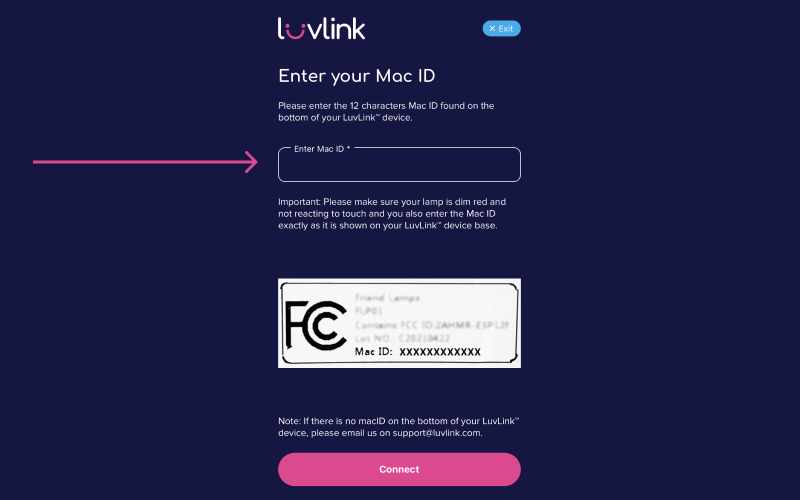
Step 4: Select device or enter your Mac ID
Make sure your lamp is in a dim red state (note: if your lamp is not dim red, you can reset it with a pin underneath the lamp).
Select the lamp device on Android or if you are using the IOS app then enter your MAC ID or scan it with the app. This ID can be found at the base of your lamp. Please enter the 12 characters and press connect.
Note: You will need to press “allow” to proceed to the WiFi connection page.
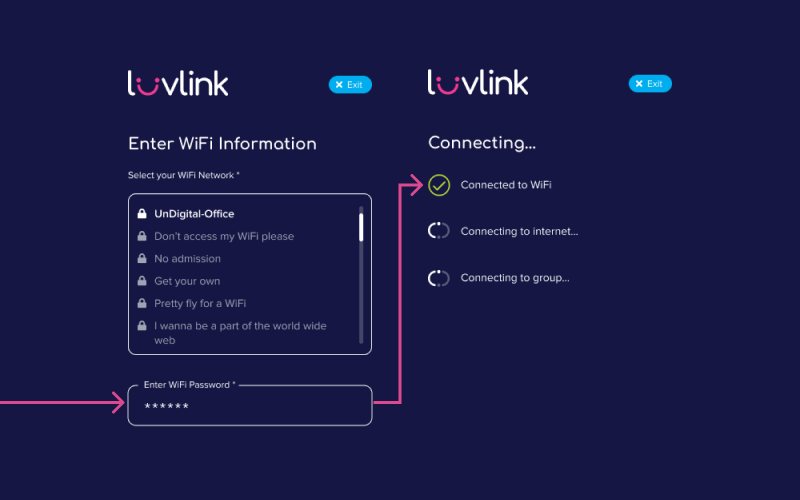
Step 5: Connecting to WiFi
Select your WiFi Network and enter your WiFi password and press save.
Be patient whilst your device goes through the following steps required to connect and finish setting up your device. There will be 3 ticks if you have successfully set up your device. Select “go to the dashboard” to start enjoying your Infinity Lamp!
If you are joining someone else's group, then you will get 2 ticks and will need to wait until the admin approves you to join their group!
If you do not have 3 ticks, your device has failed to connect. Review the troubleshooting steps below this to successfully connect your lamp.
How to use your Infinity Lamp?
Have your lamps setup? Great, take a look at the below questions in order to use your Infinity Lamp! We hope you love staying connected with friends & family using LuvLink™.
How do I send a color?
How do I send a color?
To send a color simply place your hand in the ring and it will send your swirling color to all the other lamps on your group.
How do I change dimming times?
How do I change dimming times?
On the LuvLink app you can manage how long your lamp will dim for.
If you wish to keep the lamp off during certain times, then you can manage this by using the sleep timer in the app.
How do I change colors on my lamp?
How do I change colors on my lamp?
To change a color, simply tap the button at the base of the lamp, or hold it in to scroll through a wide range of choices.
Don't forget that you can choose from unlimited color options on the app.
How do I reset my lamp?
How do I reset my lamp?
You can easily reset your lamp in the LuvLink app, however if you wish to do this manually then you can do so by placing a pin in the reset button on the base of the lamp. The lamp will go rainbow when it is reset.
How can I get the lamp to swirl multiple colors?
How can I get the lamp to swirl multiple colors?
The Infinity Lamp will swirl multiple colors when you and your loved one both have hands in the ring at the same time! When you see the lamp swirling you'll know your loved one is there.
Can I send a color on the go?
Can I send a color on the go?
Absolutely! You can send a color at any time by tapping your icon on the LuvLink app.
Can I make a secret code?
Can I make a secret code?
Yes you can! On the LuvLink app, you can create a secret code with you and your loved ones.
How do I send a voice message? (Infinity Voice only)
How do I send a voice message? (Infinity Voice only)
To send a voice message, just hold the record button on the top of the lamp. The lamp will beep and you can begin to speak. Keep the button held in for the duration of the voice message.
You can listen back to your message by pressing "play" or press "record" again to record a new message.
When you are happy with the message, just place your hand through the ring and the voice message will be sent to other lamps on your group.
How do I play back a voice message? (Infinity Voice only)
How do I play back a voice message? (Infinity Voice only)
Your lamp will have a flashing "green" icon when there is a voice message to playback. To listen to this message just press the "Play" button on top of the lamp.
If you want to listen to older messages just double-tap to listen to the 2nd oldest message, triple-tap to listen to the 3rd oldest message and so on.
How many voice messages are stored on the lamp?
How many voice messages are stored on the lamp?
The five latest voice messages are stored on the lamp. We are working on including older messages on the app, which will allow you to listen back to older messages too.
Can I connect my Infinity Lamp to my Friendship Lamp?
Can I connect my Infinity Lamp to my Friendship Lamp?
Yes you can! You can mix and match your LuvLink lamps together!
Problems during setup?
Visit our help center, or contact a support agent here or jump on live chat. We will respond to you as soon as we can.
#luvlink #apartbutneveralone #friendshiplamp